[06/2022]
ServiceRanger 4 is a comprehensive, all-in-one program that combines diagnostics, troubleshooting, repair and update information for Eaton and Eaton Cummins automated transmissions in a user-friendly interface. It allows for quick and easy diagnosis of complex problems affecting electronic systems, enabling faster service and reduced downtime.
Type: Diagnostic Software
Adapters Support: NEXIQ, Noregon’s DLA, DG DPA5
OS support: Windows 7, 8, 8.1, 10 64 bit x64 & 32 bit x86
Region: All Regions Worldwide
Date of update: [06/2022]
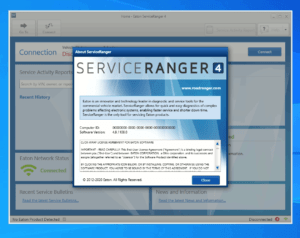
Eaton Service Ranger 4.11 [2022] Fuller - Eaton transmissions Diagnosis Software [Engineering]
Delivery Method: through High-Speed Download link with online installation by TeamViewer no waiting after payment.

![Cummins Calterm v5.12 [2024] Engineering + META ECFG, E2M FILES Cummins Calterm v5.6 [2022]+ META ECFG, E2M FILES](https://autopartscatalogue.net/wp-content/uploads/2021/12/calterm-5.6_1-150x150.jpg)
![HONDA EPC General V4.0 [2022] Electronic Parts Catalogue epc16o – Copy](https://autopartscatalogue.net/wp-content/uploads/2019/01/epc16o-Copy-e1547161783637.jpg)